Time Sheet Review
Going to Time Sheet Review
Once you’re logged into Helios, click on Time, and then select Time Sheet Review.

This will take you to the Time Sheet Review page.
Filtering Time Sheets
You’ll see, at the top of the page, a variety of filters you can use to change what employee timesheets will display. Technically, you don’t have to use any of these filters, but you will likely find using them to be helpful in finding the time sheets you want to review. You can use just one filter, or you can use up to all three in combination with each other.

For example, from the Select Pay Period drop-down, you can select to view only a specific pay period.
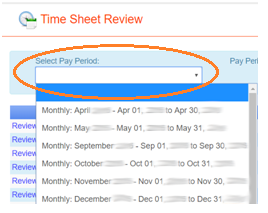
You could filter on location, too.
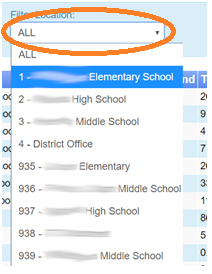
You may also find it helpful to filter on the Status (All vs. Pending). The Pending time sheets are the ones that still need approval.
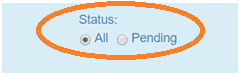
Reviewing Time Sheets
To change and/or approve a time sheet, just click the Review button next to the time sheet you want to review.

Note : you can still Review time sheets that have been approved, and you can still modify them. Once they have been approved, though, you cannot use Time Sheet Review to remove that approval.
Once you click the Review button, a new browser window will pop up with the Time Sheet Approval page.
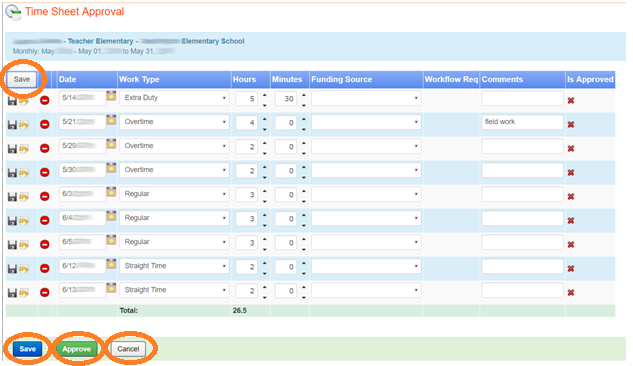
Here, you can edit the time sheet in various ways (including theDate, the Work Type, theHours and Minutes, and even the Funding Source.
You can use either of the Save buttons to save your changes.
If you click Approve, you will be approving everything on the time sheet.
If you click Cancel, your unsaved changes will be lost (which may be what you want, in case some cases).
