Time Accrual Rules
Once you’re logged into the admin side of Helios, click on Admin and select Time Sheet Rules.
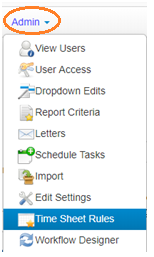
There is an option to create new time accrual rules. If you were to create a new rule, you would scroll down to the bottom of the page, and click New. But to understand a bit more about time accrual rule setup in Helios, you may want to edit an existing rule instead.
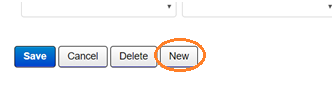
To edit an existing rule, click the edit icon (looks like a pencil writing on a notepad) next to the time accrual rule you want to edit.
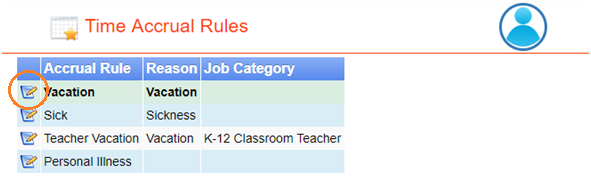
The only mandatory fields to fill in are the Rule Name, For every (how often to accrue), Accrue (the number of units to accrue), Time Unit (whether the units accrued are hours or days), and For (type of accrual—vacation, sick, personal necessity, etc.).
Note: If you have an Accrual Formula, though, that will override what you define in the For every, Accrue, and Time Unit fields. You should still, even with an Accrual Formula in place, fill in those fields, since they are mandatory, especially the For field to indicate the type of accrual. You may want to put the Accrue number at 0 just to remind yourself you’re using an Accrual Formula, though.
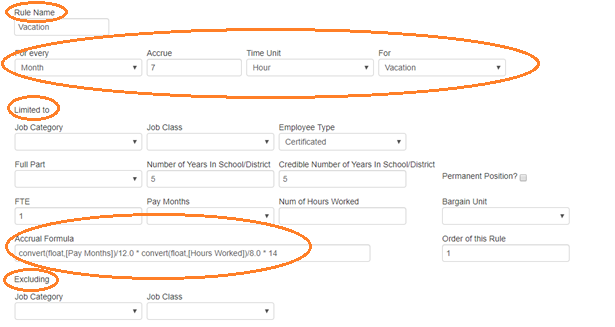
You can leave the rest of the fields blank, but you may want to select certain restrictions (to differentiate between certificated and classified employees, for example).
Also note that, in addition to the Limited to criteria to restrict it, you also have Excluding criteria you can use. For example, you might want to have your rule Limited to the Employee Type of Certificated but then be Excluding the Job Class of Teacher High School.
When you’re done setting up the rule (either by editing an existing rule or creating a new rule), click Save to save your changes.
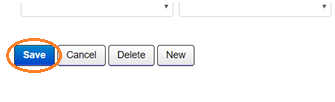
The time accruals rules will be evaluated by scheduled task called Time Accruals. For more details about scheduled tasks, consult the Creating Scheduled Tasks documentation.
