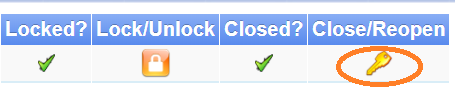Payroll - Manage Pay Periods
Contents
Going to Manage Pay Periods
Once you're logged into Helios, click on Payroll, and then select Manage Pay Periods.
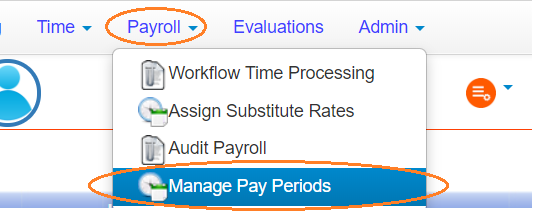
This will open up the Manage Pay Periods page in a new browser window.
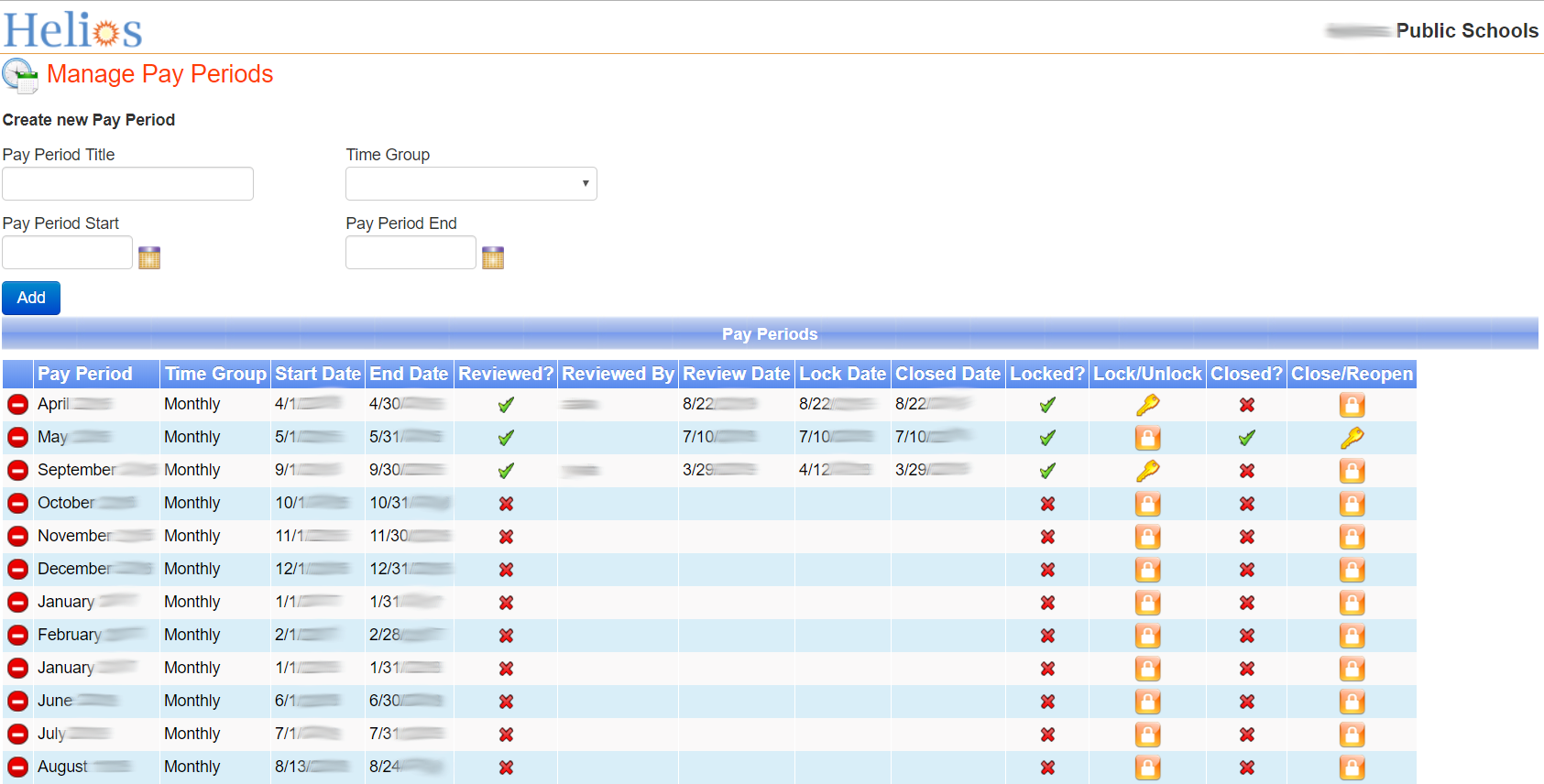
Locking and Unlocking Pay Periods
If a pay period is locked, it means no one can do further time entry for that pay period, except users with the payroll staff role.
Unlocking Pay Periods
If you see a green checkbox under Locked?, it means the pay period is locked.
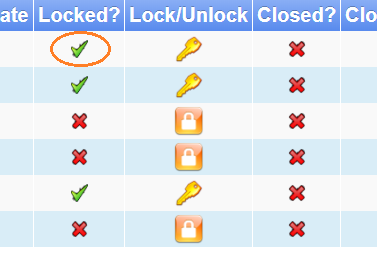
To unlock the locked pay period, click the key icon under Lock/Unlock.
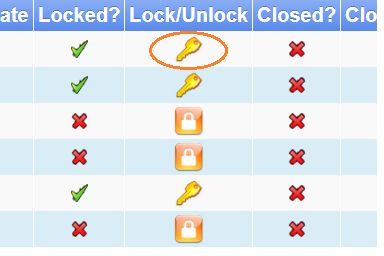
In the confirmation dialogue, click OK if you want to unlock the pay period, or Cancel if you don't want to unlock the pay period.
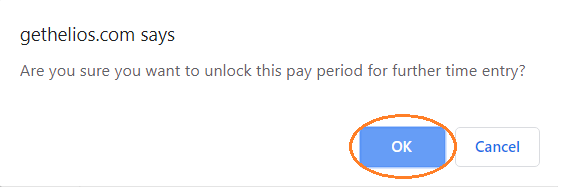
Locking Pay Periods
If you see a red X under Locked? for a particular pay period, it means the pay period's unlocked.
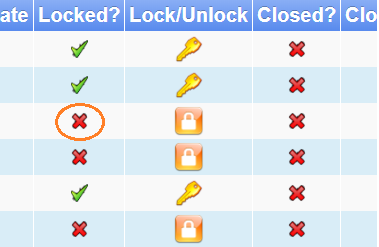
To lock the pay period, click the padlock icon under Lock/Unlock.
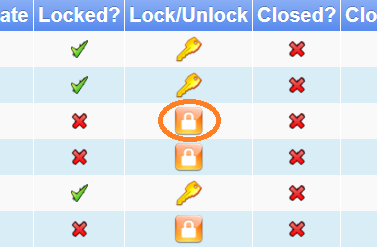
In the confirmation dialogue, click OK if you want to lock the pay period, or Cancel if you don't want to lock the pay period.
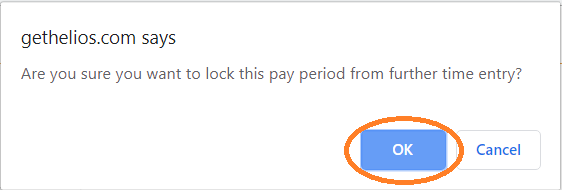
Closing and Re-opening Pay Periods
If a pay period is closed, it means no one can make any changes to the pay period.
Closing Pay Periods
If you see a red X under Closed? then it means the pay period is open.
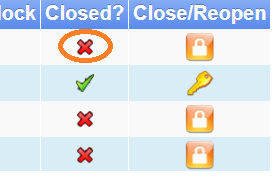
To close the pay period, click the padlock under Close/Reopen.
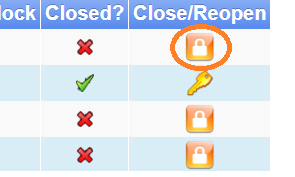
In the confirmation dialogue, click OK if you want to close the pay period, or Cancel if you don't want to close the pay period.
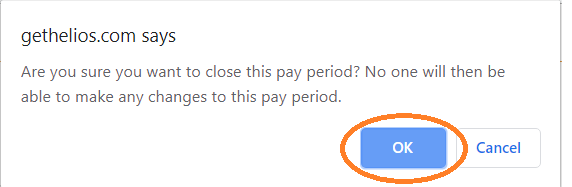
Re-opening Pay Periods
If you see a green checkmark under Closed? then it means the pay period is closed.
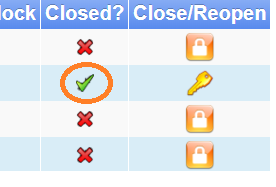
To re-open the closed the pay period, click the key under Close/Reopen.
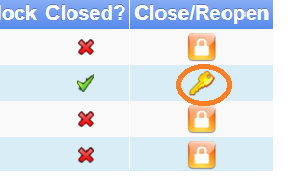
In the confirmation dialogue, click OK if you want to re-open the pay period, or Cancel if you don't want to re-open the pay period.
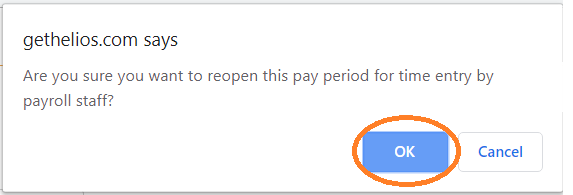
Special note about unlocking and closed pay period
If you want to unlock a pay period that is closed, you cannot simply click the padlock under Lock/Unlock to do so. (Well, you can, but it won't actually unlock the pay period.) To unlock a closed pay period, you must first re-open it.