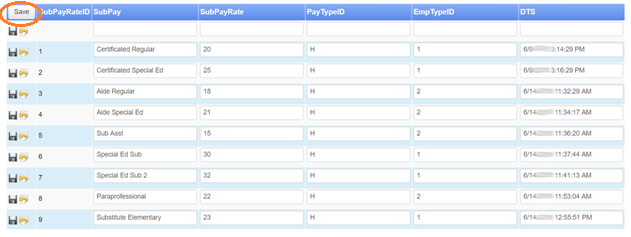Assigning Substitute Rates
To assign substitute rates, first make sure you logged into the admin side of Helios.
Assigning Substitute Rates
Once you’re logged in, click on Payroll, and then select Assign Substitute Rates.
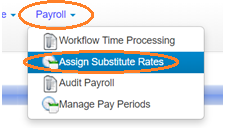
When you’re on the Assign Pay Rates to Substitutes screen, click on the drop-down menu next to Select Pay Period to select what pay period you want to assign substitute pay rates for.
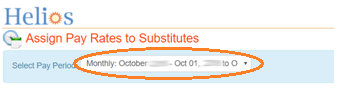
Then, select whether you want to assign substitute pay rates for Certificated or Classified employees.
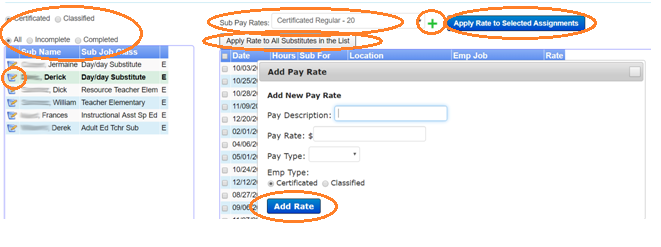
If you don’t see the rate you want in the Sub Pay Rates drop-down menu, click the green + sign toAdd Pay Rate, fill in all the details, and then click Add Rate.
Incomplete in this context, means no rate has been assigned yet. Complete means a rate has. All includes both.
If you click the edit button (pencil on notepad), you can check certain dates to Apply Rate to Selected Assignments for.
If you want to apply the rate to everyone on the list on the left, clickApply Rate to All Substitutes in the List.
Editing List of Available Substitute Rates
If you want to edit the list of available substitute rates, you can verify and modify the available substitute rates by going to Admin and then selecting Dropdown Edits.
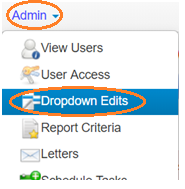
From the list of drop-down menus to edit, select Substitute Pay Rates.
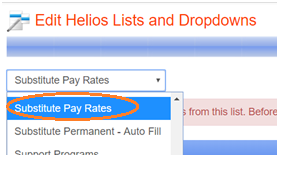
Note: Be careful when editing the drop-down menus so as not to delete any entries.
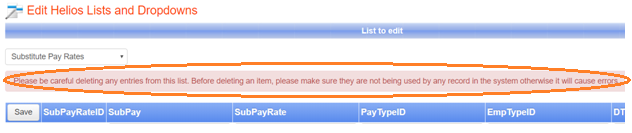
If you want to add a new entry, add it to the blank row at the top. If you want to edit an entry, simply make your edits inline. Either way, when you’re done, click Save to save your changes.