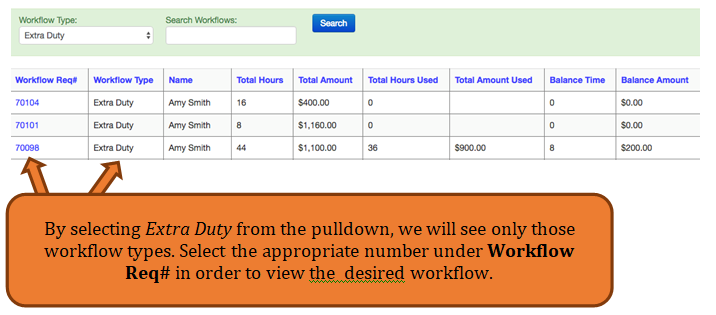Workflows - Approve and Manage Workflows
Contents
If you have Administrator access in Helios, you can manage-approve or reject-workflows using Helios. Workflows allow you to manage your hiring, budget, leaves, and much more. You can always find out the status of a workflow in the dashboard. To create forms and workflows, please see the Helios Guide - Creating Forms and Workflow Management documentation.
Approving a Workflow
Once a workflow has been submitted for processing. The next person in the workflow will automatically get an email, with a link, to log in and review the workflow. Below, is what the approval progress will look like.
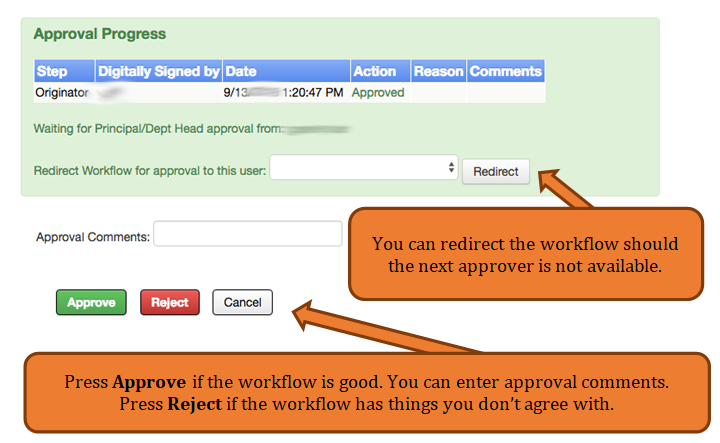
Rejection options
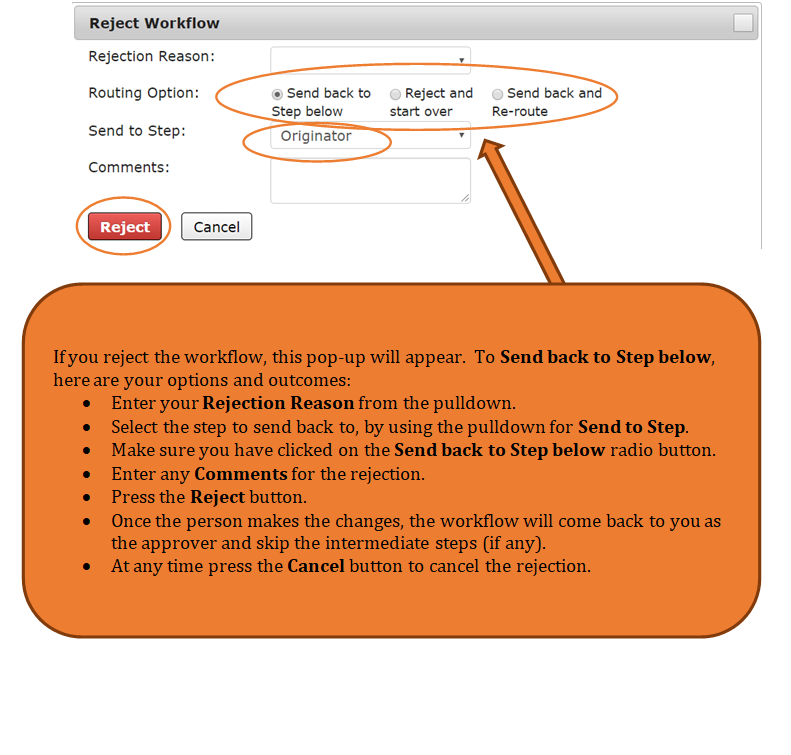
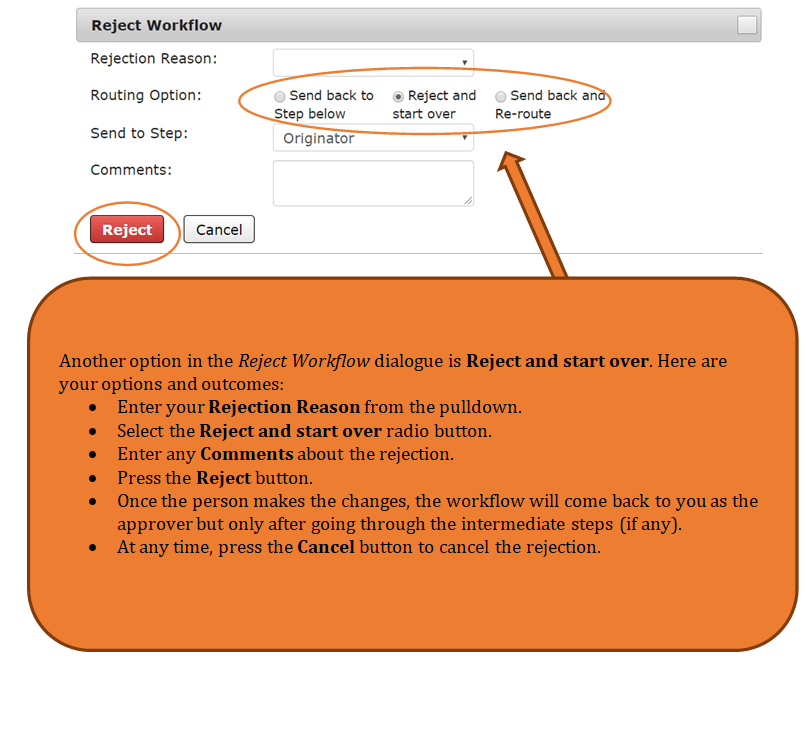
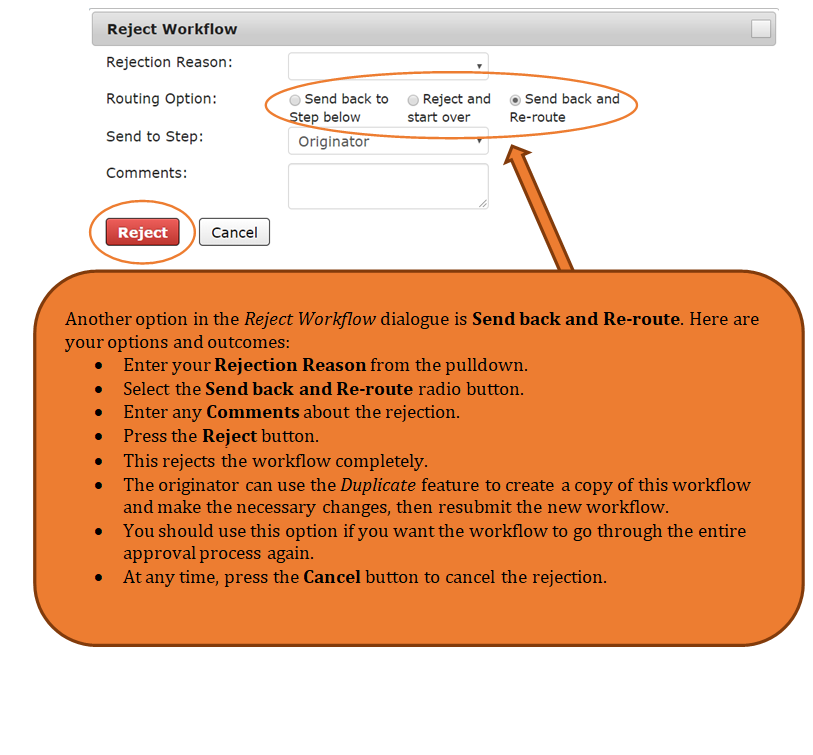
Closing and re-opening a workflow
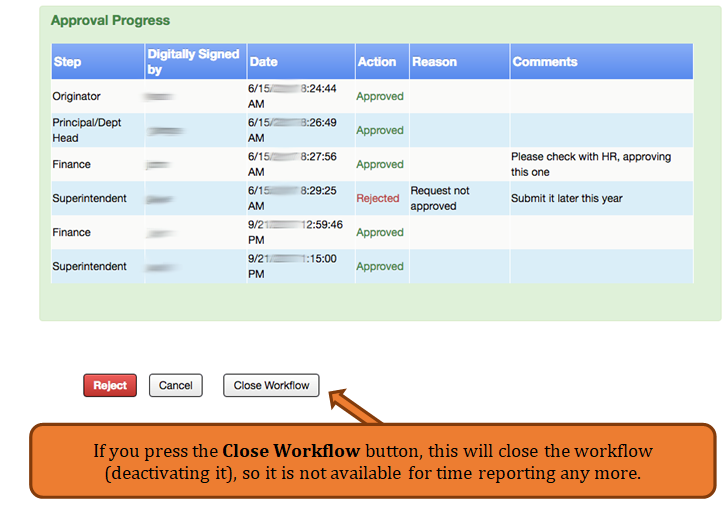
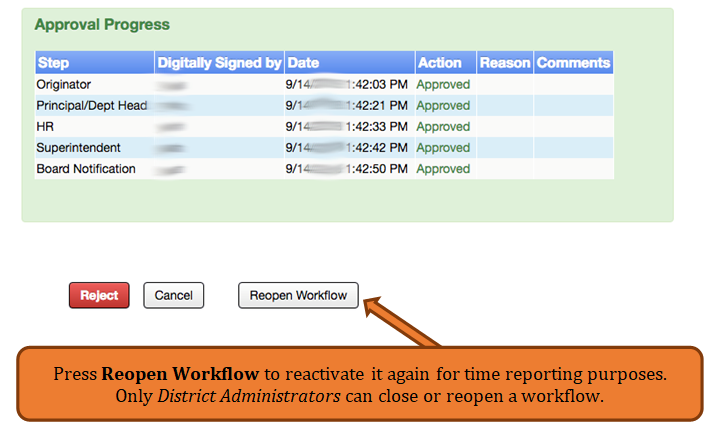
Helios will keep track of all activity on a workflow. You will see below the reopening and closing of the workflow example.
With the proper authority, at any time during the workflow routing process, the appropriate person can modify elements they have been given access to
Managing a Workflow
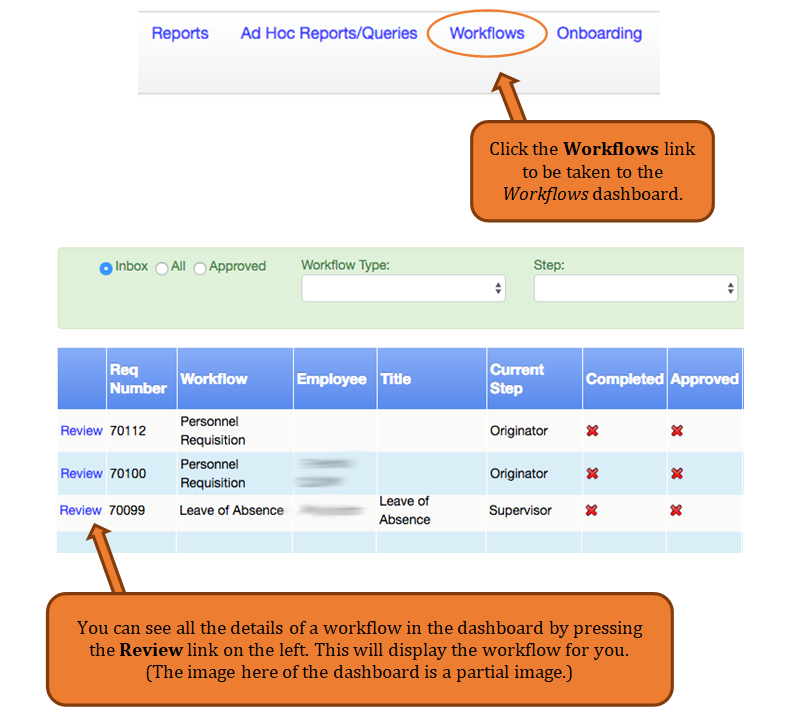
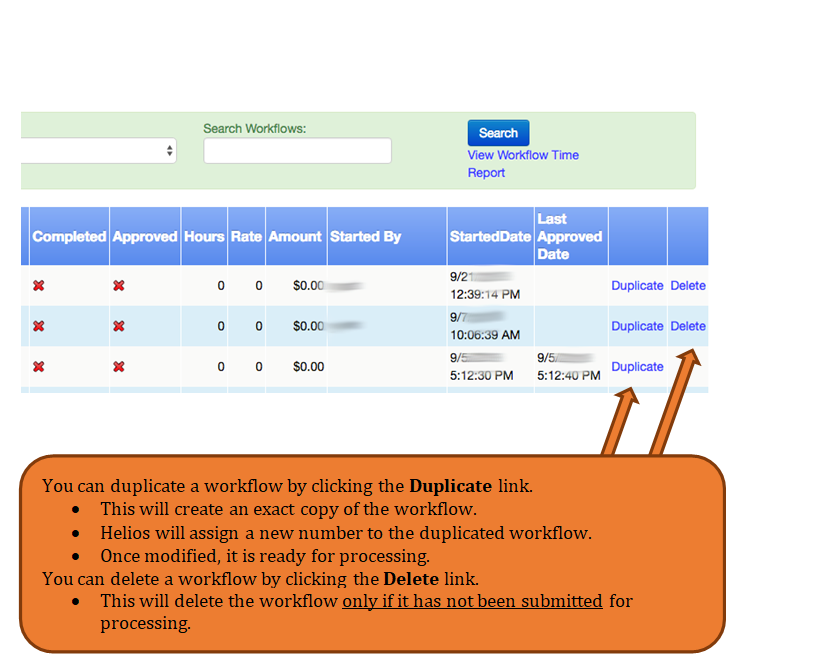
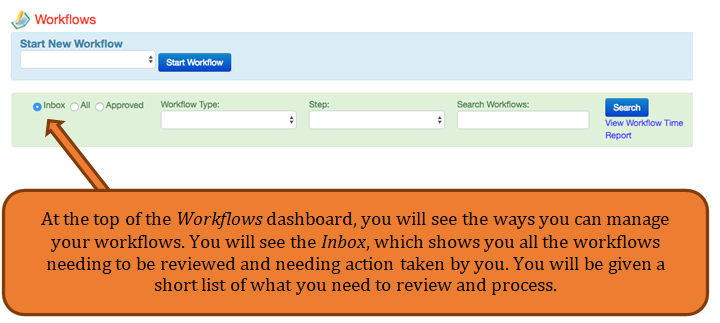
The image below shows a brief summary of what workflows in your Inbox might look like.
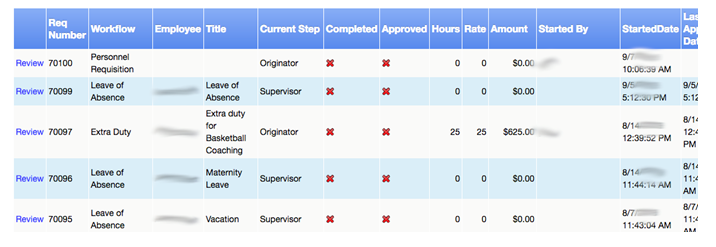
If you want to see all workflow rows, see the image below.
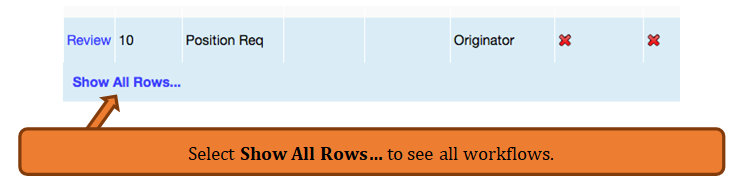
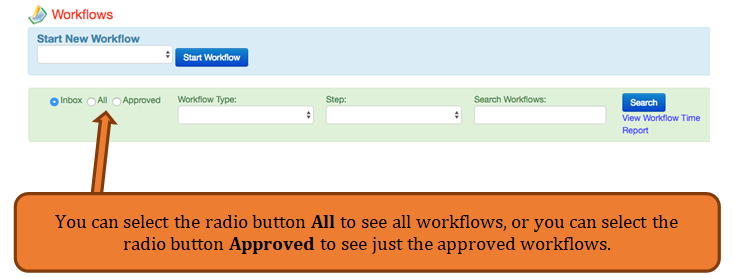
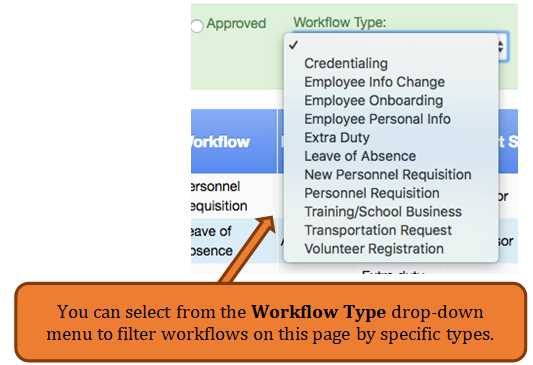
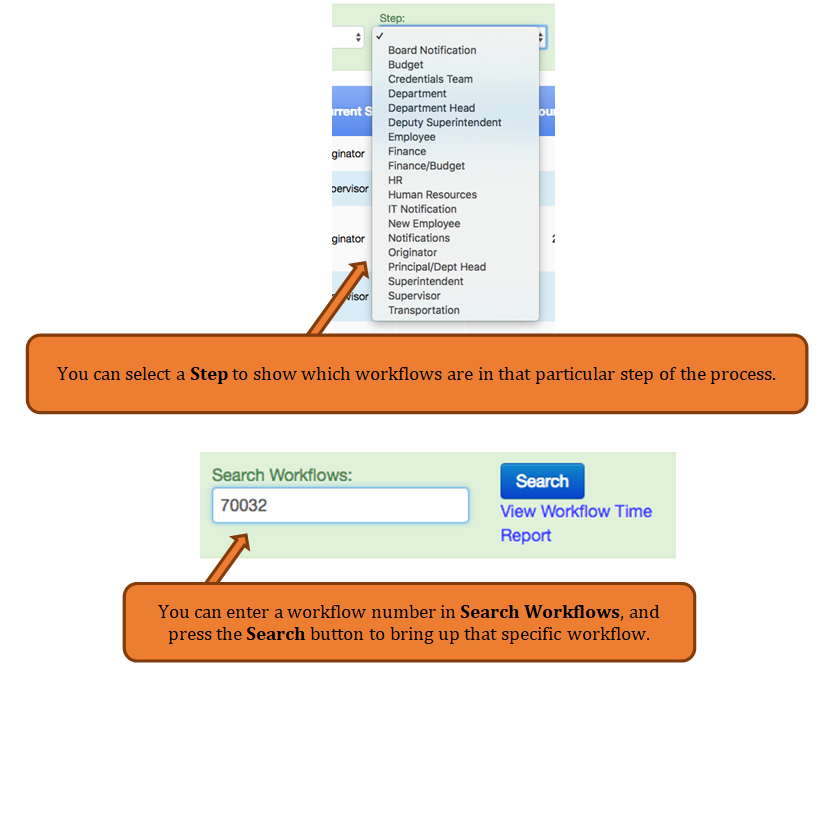
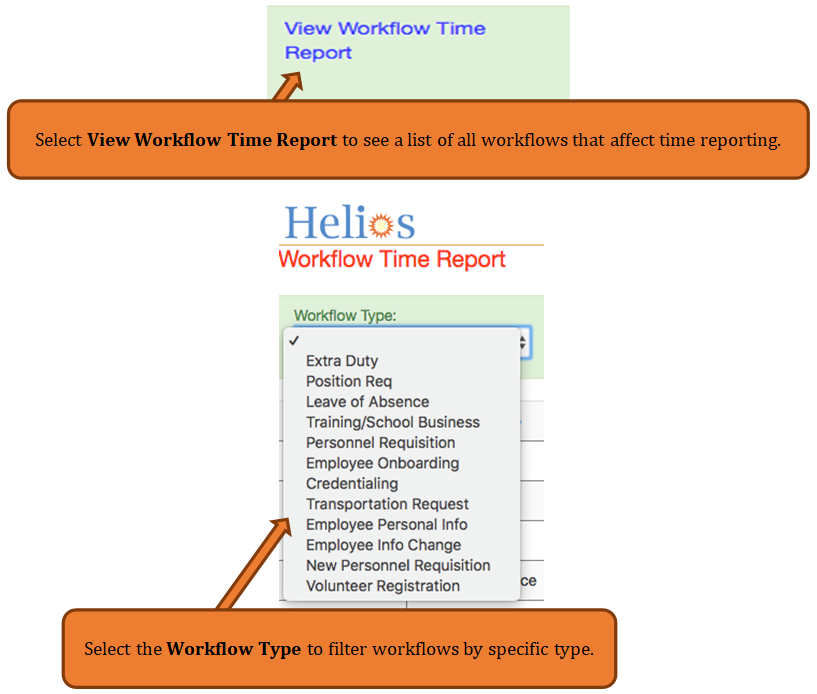
We have selected Extra Duty for our example.